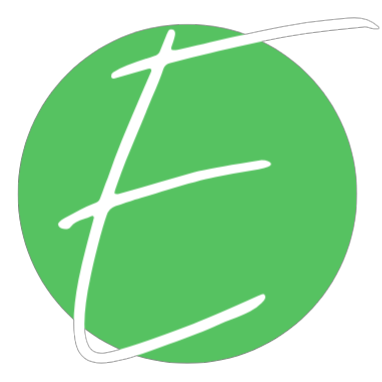How to Know EXACTLY What to Spend Time on Every Day (Part 3: Prioritization & Decision-Making)
Listen on Spotify / Apple Podcasts
Let’s be real: it’s not enough to just want clarity in your business—you have to build for it. Because if you’re anything like me (aka a visionary CEO™ with a million ideas and a tendency to overload your plate), then you know how easy it is to accidentally spiral into chaos. That’s why this system exists.
This post wraps up my 3-part CEO Series—a behind-the-scenes look at how I actually run my business without drowning in tasks, skipping lunch, or spiraling into a full-blown existential productivity crisis.
📚 Missed the first two parts?
Now we’re pulling it all together.
Let’s talk about how I built a system that helps me know exactly what I’m doing every damn day—and how it helps me run my business, protect my brain, and keep burnout at bay.
The Foundation: Weekly Review + Focus Mapping
Every week starts with one thing: my Notion-based weekly review ritual. What I do is, I:
Reflect on what worked, what didn’t
Set 1–2 weekly focus areas (e.g. launch prep, content batching)
Plan how I’ll use white space in my calendar
Audit my task list so it doesn’t bury me
If you ever catch yourself searching, “How to plan your week as a solopreneur”—this review process is the answer.
Then, as I’m going through my to-do list, I ask:
“Does this task align with my weekly focus?”
“Is this actually urgent—or just shiny?”
“Am I doing this for a reason, or out of guilt?”
Because if your to-do list is powered by guilt and not goals, it’s time for a reset.
Daily Themes = Less Chaos, More Clarity
Each day in my CEO schedule has a job:
🧠 Monday = Strategy + Planning (CEO Day)
👥 Tuesday = Client Work
🤝 Wednesday = Community + Networking
🎨 Thursday = Creative Output
🔁 Friday = Catch-Up + Overflow
I go over defining your CEO Schedule in this part of the series and how to build your systems to support it in this part. If a task doesn’t match the day’s theme? It gets bumped or reassigned. That structure helps me stay out of reactive mode and avoid context-switching burnout.
My Morning Routine: The Daily Check-In Flow
How I use this system in the day to day is as follows. First, I kick off every workday:
✔️ Check my Word of the Year and vision
💭 Log habits + intention-setting
🔎 Prioritize tasks using an Eisenhower-style matrix:
Main Priorities: High urgency + high importance
Next Up: Urgent, less critical
Make Time For: Important, not urgent
Hold Off: Neither—park it
I use Notion properties + automation to categorize everything automatically. It’s a take on the Eisenhower Priority Matrix that allows me to prioritize my tasks super easily in my Notion systems. No manual shuffling. Just clarity.
And don’t underestimate the power of a quick win: I tag fast tasks so I can knock them out first and build momentum.
Automation Is My Assistant (aka Notion Is My COO)
My Notion system handles:
Daily page auto-generation (based on the day of the week)
Filtered task views by priority + tag
Time tracking with a click of a button
Decision-priority sorting + fast-task flags
If you’ve ever Googled “how to build a daily planner in Notion”—this is it. Bonus: I use a formula that filters my themed daily page into the dashboard so I see only what’s relevant. Every single day.
Overwhelmed? I Call In My AI C-Suite
Even with my system, the to-do list can get out of hand. That’s when I call in my ChatGPT-powered C-Suite AI.
Here’s what I do:
Paste my entire to-do list into my AI C-Suite GPT
Tell it what I’m working on + what I’m trying to achieve
Ask for help prioritizing, parking, or removing tasks
It told me: “You don’t have a strategy problem—you have a hierarchy problem.” 😴 Okay—way to call me out, Chelsea!
Since then, I’ve:
Streamlined every task + project
Built a real sales ecosystem
Cut non-revenue-producing fluff
If you’ve ever Googled, “how to use AI to organize to-do list,” “GPT for business planning,” or “how to prioritize when everything feels urgent”, this is a practical way to do just that. You can check out my C-Suite GPT here in my shop.
TL;DR: How I Know Exactly What to Work On Every Day
📅 Weekly review ritual with task audit
📋 Clear theme days for focused work
📏 Daily check-in with Eisenhower Matrix logic
📊 Notion automations for time, task, and energy management
🧬 AI task audit for when I spiral into idea overload
Want to Steal My System?
🎓 Grab the CEO Schedule & Systems Mini-Course (only $25) and I’ll walk you through:
How to build your CEO schedule
How to set up theme days + systems that support it
How to prioritize without the pressure
-
It’s a theme-based weekly structure that helps you know exactly what to focus on every day—so you’re not switching between 17 roles at once. You can learn more about the process here »
-
I use a priority matrix inside Notion + AI audits with my GPT to cut through the chaos and identify true revenue drivers.
-
Absolutely—but Notion + AI dramatically reduce the friction. Use whatever system works for your brain, but the framework still applies.